Before You Start
- Check the public LoRA library first—your model might already be live.
- Only upload LoRAs that provide a
.safetensorsdownload and are not marked Early Access. - Direct uploads support files up to 400 MB; larger models should use the URL option.
Step 1. Find the LoRA on CivitAI
Head to the CivitAI models page and open the filter drawer. Set the filters based on the base model you need:Flux1 Dev LoRA
- Under Model Types, choose
LoRA. - Under Base Model, pick
Flux .1 D.
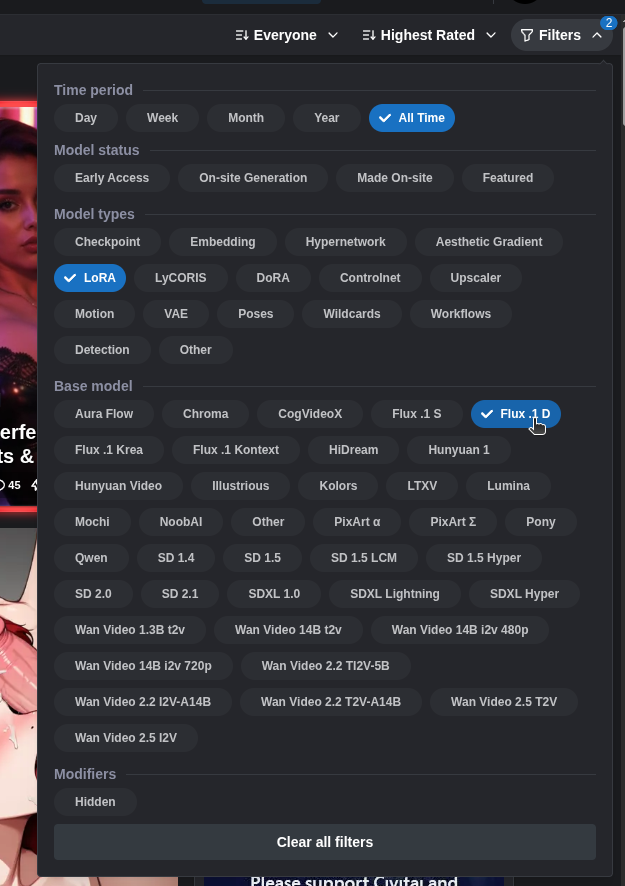 That narrows the list to community-rated Flux LoRAs:
That narrows the list to community-rated Flux LoRAs:
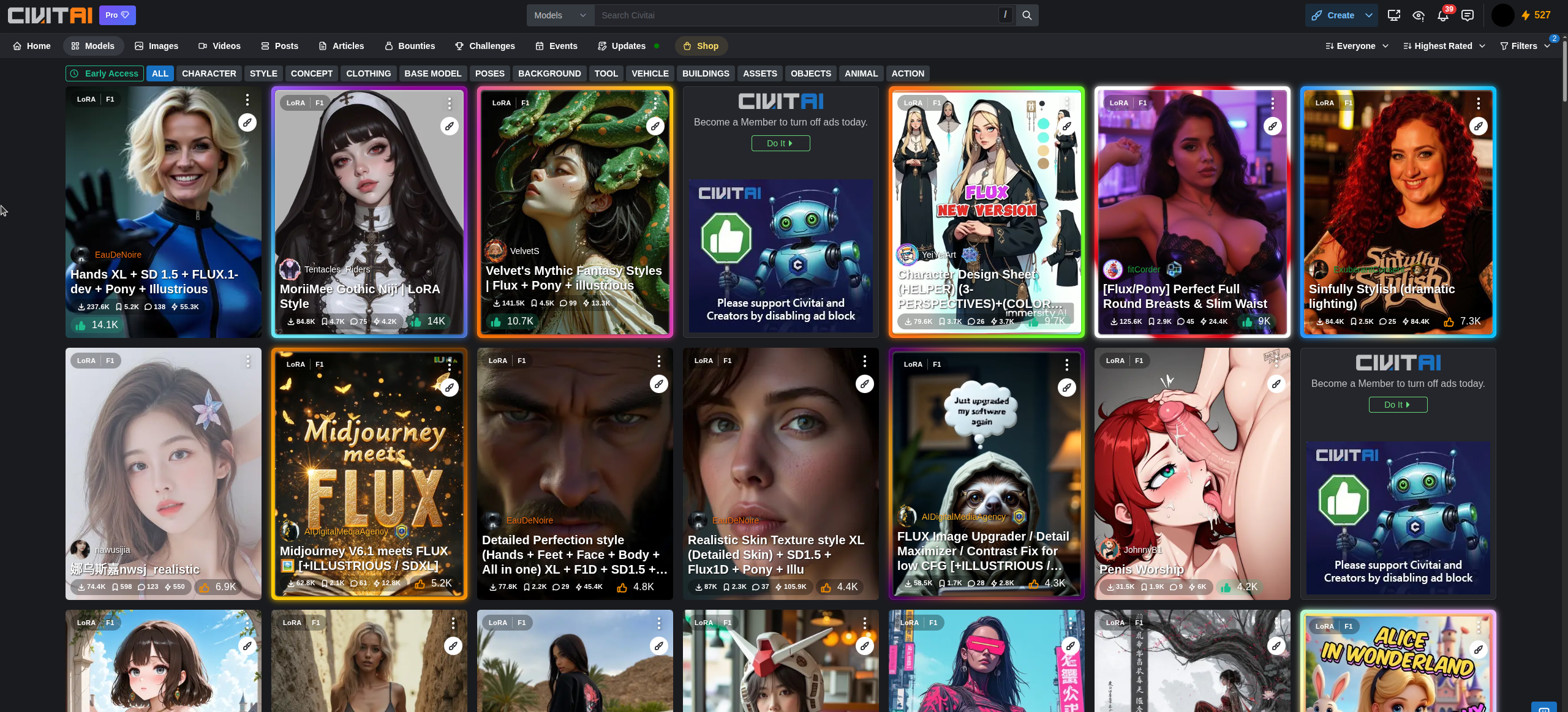 Click a result to inspect its details:
Click a result to inspect its details:
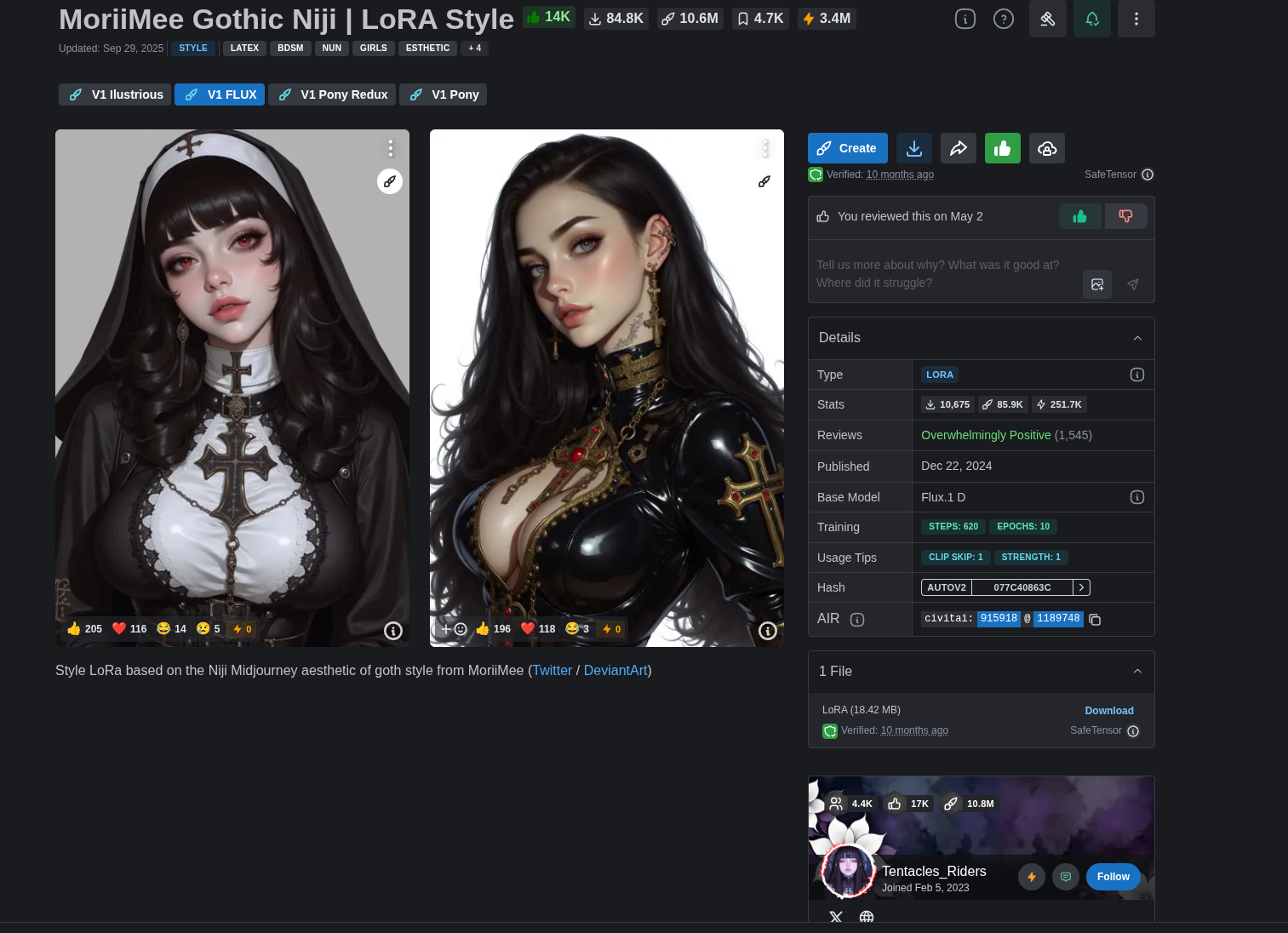 Confirm there is at least one
Confirm there is at least one .safetensors file listed in the downloads section and that the version is public. Copy the model URL—you’ll need it if you want DopamineGirl to fetch the file for you.
Wan v2.2 LoRA (Video)
Use the sameLoRA model type filter but change the base model to Wan v2.2:
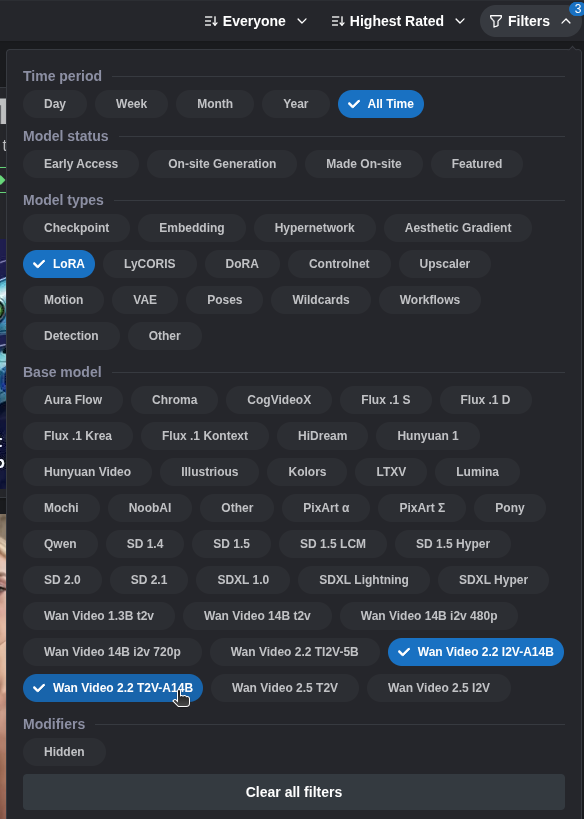 Wan video LoRAs ship in two flavors:
Wan video LoRAs ship in two flavors:
t2v(text-to-video)i2v(image-to-video)
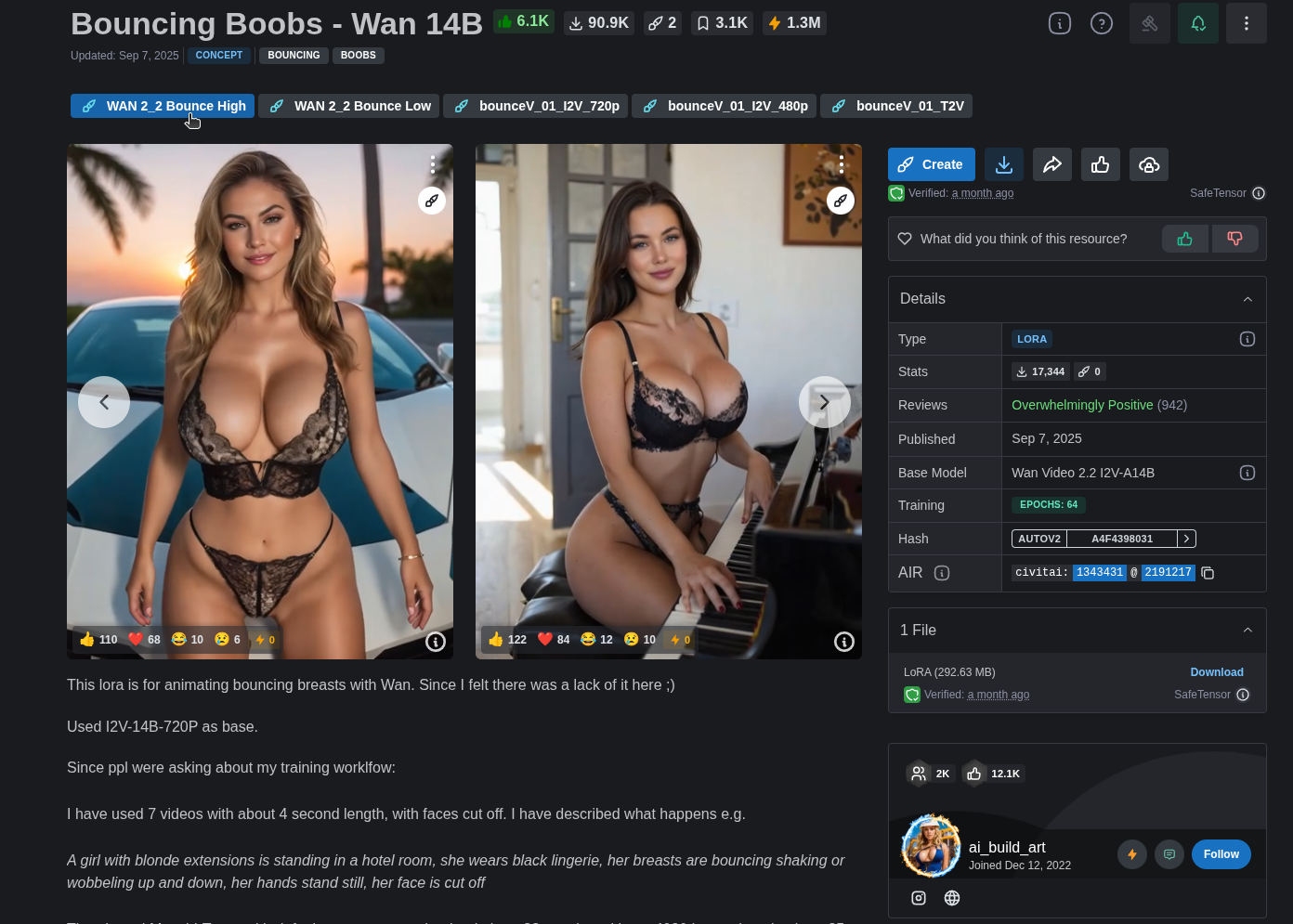
Stable Diffusion v1.5 LoRA
Filter forLoRA + Stable Diffusion 1.5:
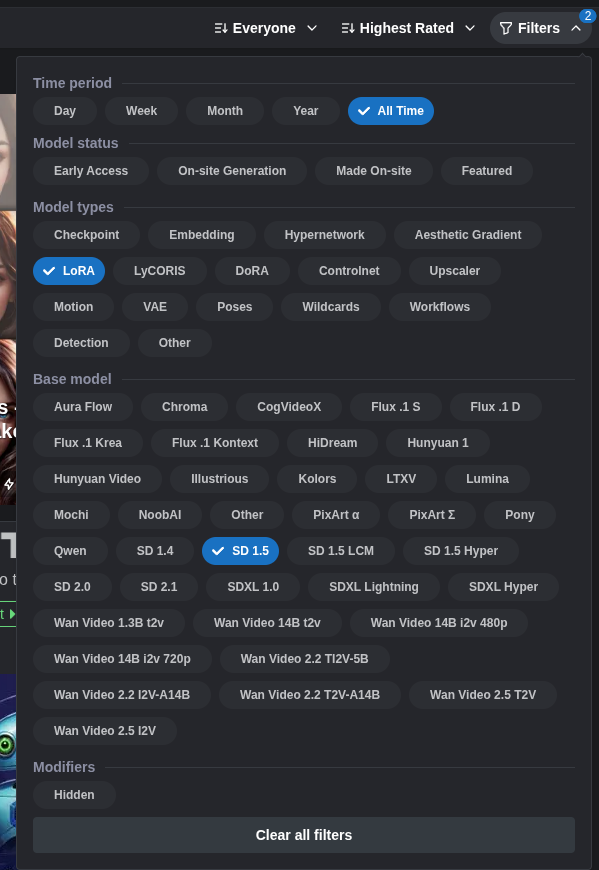 Pick the style you want and open the model page to review the downloads just like you did for Flux.
Pick the style you want and open the model page to review the downloads just like you did for Flux.
Step 2. Upload to DopamineGirl
Once you have the LoRA picked out, switch to the DopamineGirl upload form. You have two paths:-
Direct Upload – Download the
.safetensorsfile from CivitAI and drop it into the uploader.
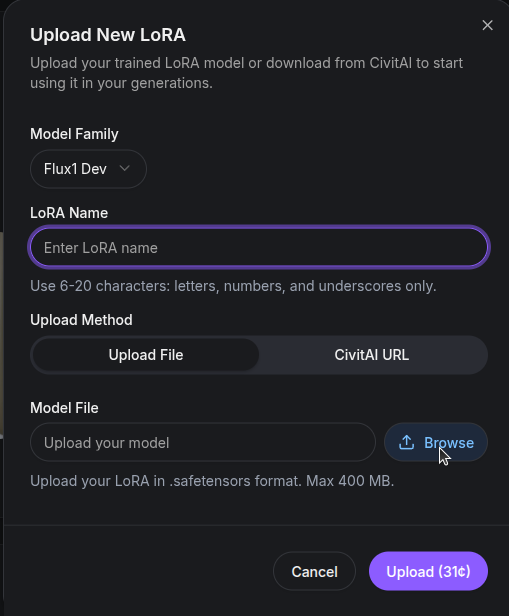
Use this when the file is under 400 MB. -
CivitAI URL Fetch – Paste the model URL into the input and let DopamineGirl pull the file for you.
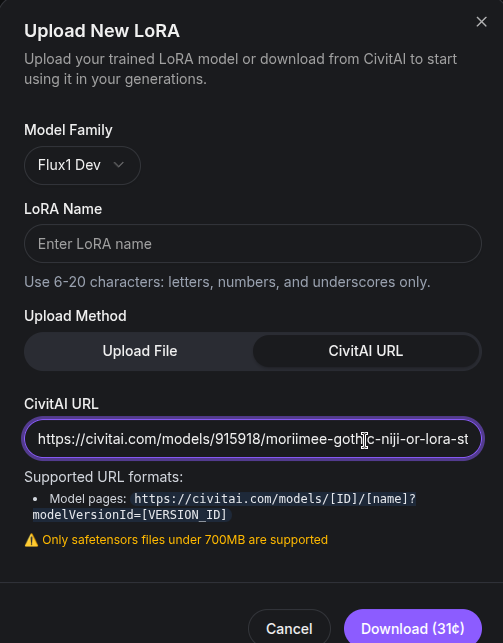
Example:https://civitai.com/models/915918/...